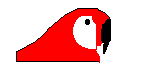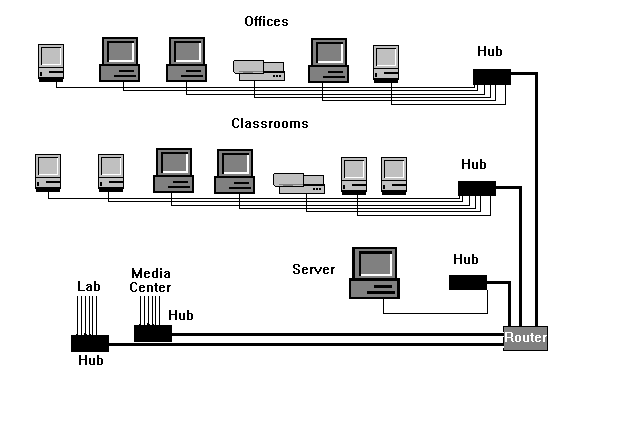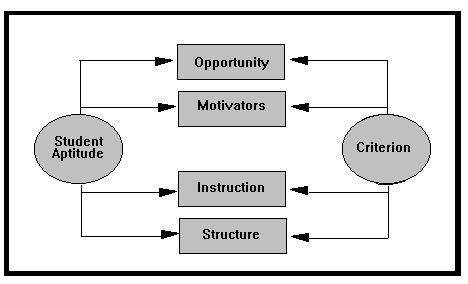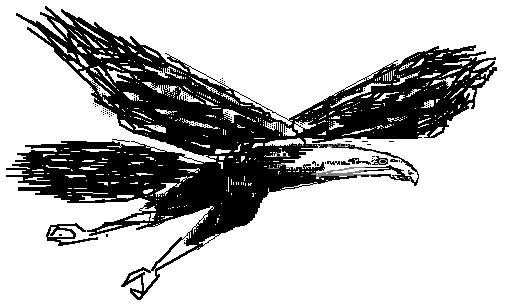Where to begin


This icon ![]() permits this kind of drawing
permits this kind of drawing 
To fill it with a solid color,
use the ![]() tool after selecting
a color
tool after selecting
a color 
Similarly, the oval and other shapes can create shapes you can leave empty or fill.
This tool ![]() allows you to erase.
allows you to erase.
![]() This is a spray can.
This is a spray can. 
![]() This is a cut tool and allows you to move selected parts from one location
to another.
This is a cut tool and allows you to move selected parts from one location
to another.
![]() This allows you to select a large section and copy or move it to another
location.
This allows you to select a large section and copy or move it to another
location.
![]() These tools permit drawing of straight or curved lines of different weights.
These tools permit drawing of straight or curved lines of different weights.
![]() The dropper enables you to select a particular color and duplicate it exactly,
and the magnifier enlarges your work. You can also select zoom under
the View menu.
The dropper enables you to select a particular color and duplicate it exactly,
and the magnifier enlarges your work. You can also select zoom under
the View menu.
You can save your files as BMP, but if you want to use them on the Internet they must be transformed to GIF or JPG files. There are several inexpensive shareware programs you can download to convert BMP to GIF or JPG.