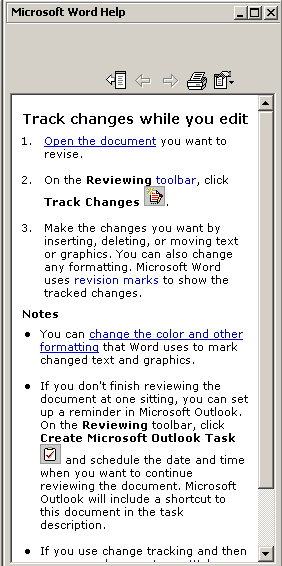Track Changes While You Edit in MS Word
1. Open the document you want to revise/edit.
2. Select Tools, Track Changes, then Highlight Changes.
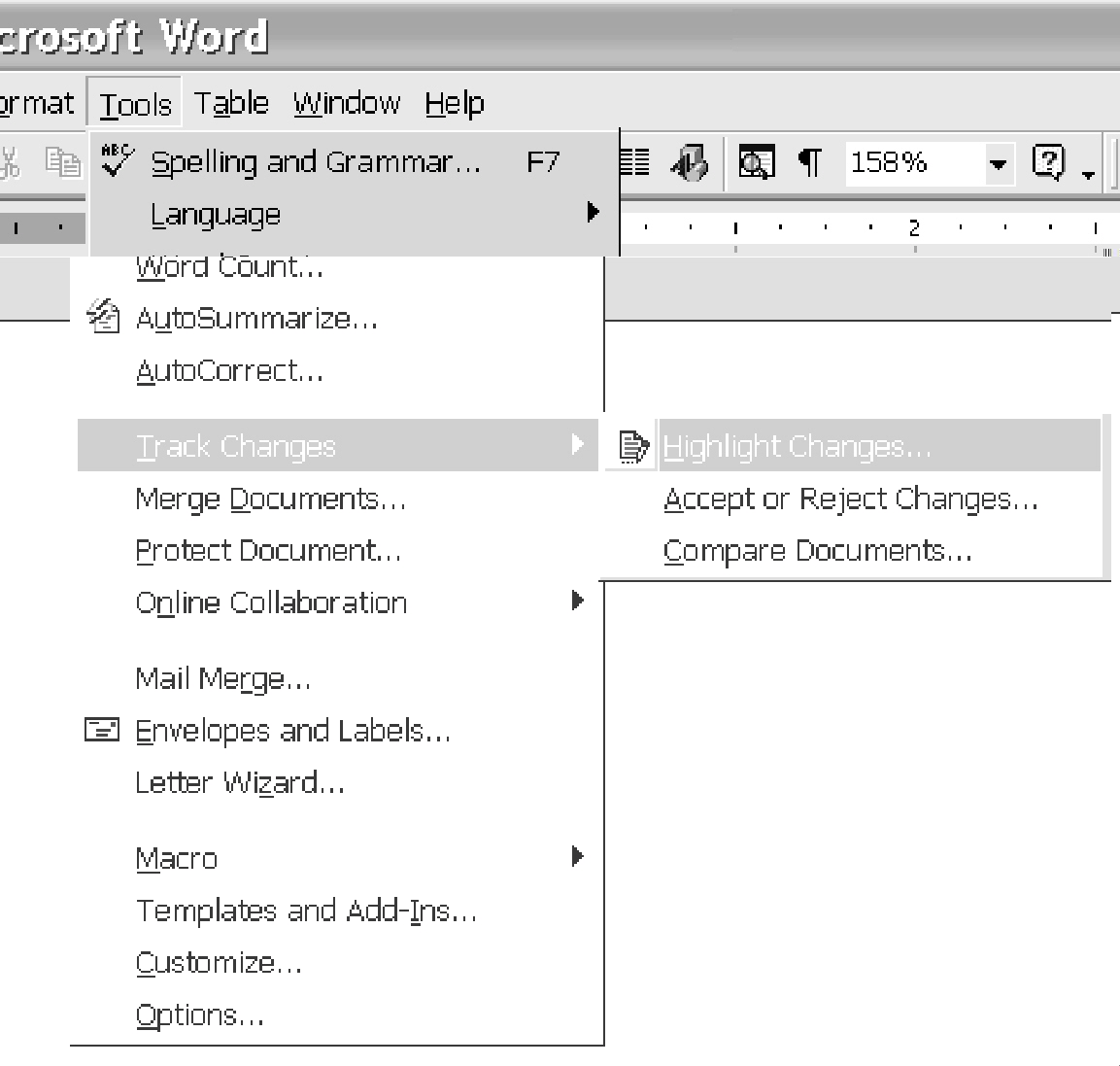
3. Make certain that all 3 boxes are checked, then Select Options.
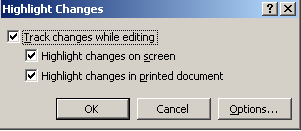
4. You can change the color and other formatting that Word uses
to
mark changed text and graphics.
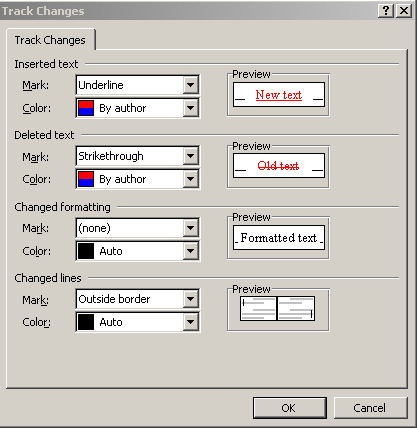
5. Make the changes you want by inserting, deleting, or moving
text
or graphics. You can also change any formatting. Then save the file.
See
an example below.
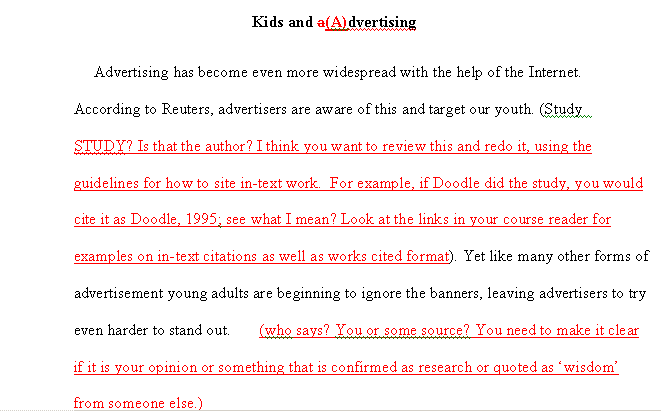
6. If you need help, Click on Help and Select Microsoft Word Help
.
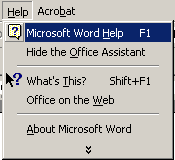
7. A balloon comes up and you can type in your question, such as,
How
do I track changes while I edit? A list of possible "tracking"
features
come up and you select the one you want. See the example below:
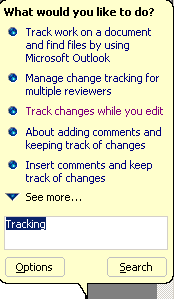
8. Select the option you want. In this example, we selected
Track
changes wile you edit. Below is the Help screen you would get.