

BACKGROUND on this
topic
We
all spend time sitting at the computer, and it is reasonable to assume
that, no matter what your field of study, you will spend SOME time on a
desktop, laptop or PALM. We all also have 'real time' meetings and
calls that we have to make, regardless of our field of work, too.
How many times have you been working away at your computer only to look up and find that you forgot to make an important meeting or phone call (or CLASS!)? Time mangement, linked to the use of the computer, is a workplace tool as well as a personal tool that comes in handy for all majors who take this class.
We have chosen the Ultimate Multimedia Alarm 3.0. ($15 online, $12 if you mail in registration and it has a free, 15 day trial period). Go to the registration page within HELP if you decide to buy this program (which I think you will want to do!).
Ultimate
Multimedia Alarm 3.0
This
is a very versatile little alarm program. Here's the descirption
of this particular software application product
Alarm is a personal scheduler for Windows 9x/NT. It lets the user schedule events any time in theFor this class you can try the 15 day free trial and, then, if you decide that you want to continue to use it for time management purposes, you can register and pay the fee.
future and, when the time comes, Alarm carries out the action associated with that event. There are several possible actions that can be associated with each event: playing a wave file, saying the time, playing CD tracks, sending email, and opening a file. That means you can wake up to your favorite MP3s, CD Tracks, MPEG, Quicktime movies or anything your computer can play. Alarm also has a feature that enables the user to schedule regular appointments, so that you can set alarms for 3:30 on every third Monday of the month until the end of this year if you want to. Alarm solves the problem of having to remember all of your appointments and more (see screenshot). This download comes with a 15-day trial and the registered program costs $12 if you register by mail, $15 if your register online.
Here's how it will look when you open it on your desktop (a WINCOPY screen capture from my desktop computer)
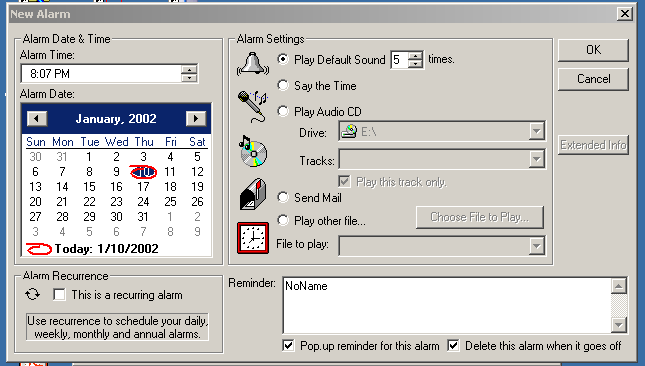
There are SO many cool things it will do, including waking you up to your favorite music track, just like your CD Alarm clock! You can see that yourself at this location some of the things it can do and how to make it work.
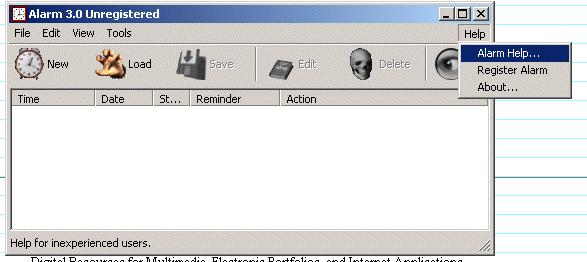
You should be able to click on HELP and see ALARM HELP, as shown in the screen capture inserted above. HOWEVER... sometimes this doesn't work (I have to be honest). JUST IN CASE... I have inserted the HELP file in this course document so you can see how to use the various features of the Ultimate Multimedia Alarm 3.0. Click here to see HELP.
SPECIFIC PRACTICE IF THIS IS PART OF A PROFESSIONAL GROWTH PROGRAM OR A COURSE
1. First
you download the program and figure out how to use it!
2.
Next, set up your email account on Ultimate Multimedia Alarm 3.0 for automatic
email sending from your alarm program, using the steps shown shown below.
Open your Ultimate Multimedia Alarm 3.0 as shown below and click on TOOLS; you will see OPTIONS, as shown below. Click on OPTIONS.3. NOW.. you have your email account set up for sending out from the Ultimate Multimedia Alarm 3.0 program. Go through the steps as if you were going to send me an email from this program. Your screen will look like the one above but will show your BAMA Mail address. In the message, type the following: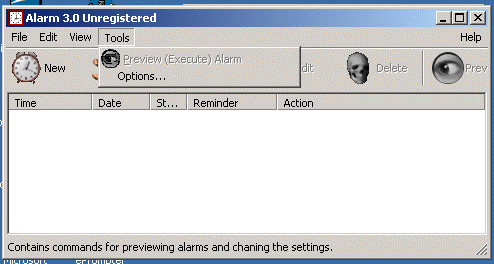
When you have clicked on the OPTIONS above, you will get this screen, shown below. Click there on EMAIL.
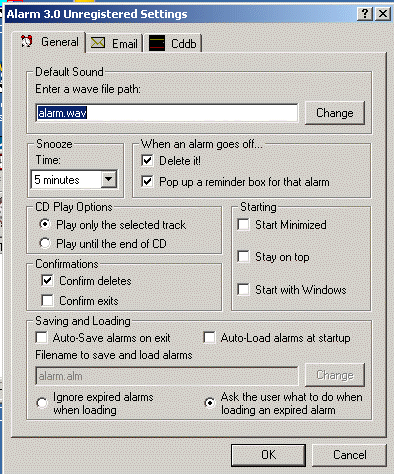
You will then get the following screen. In the screen shown below you need to type in your SMTP server. Somewhere on the pages for your Internet Provider you will find your SMTP server information. Once you know that, type it in as shown below. Then put in your email address as I have done below. For this class, be sure to put in your email address from the BAMA Mail account.
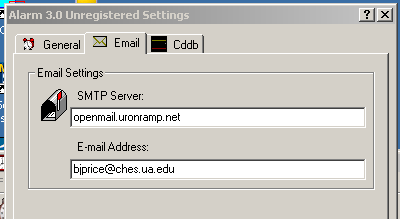
Once you get the information set up under OPTIONS and EMAIL, you are all set to set your alarm to send emails at a pre-determined time. THIS IS AN EXCELLENT WAY TO REMEMBER TO SEND YOUR ASSIGNMENTS BEFORE THE DUE TIME OR TO SEND A NOTE TO SOMEONE SPECIAL AT A SPECIAL TIME!
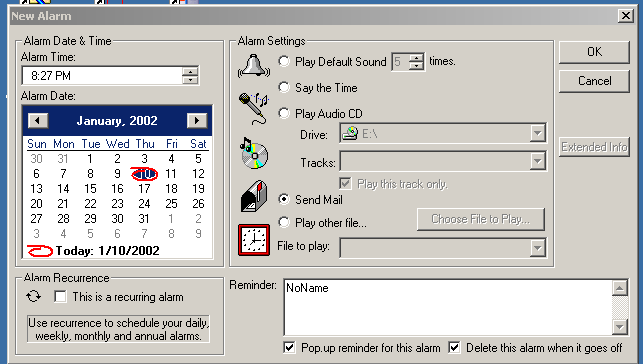
When you click on SEND MAIL above and set the time and date, your program, IF YOU ARE CONNECTED TO THE INTERNET, will send it at that time on that date.
NOTICE: I said, "If you are connected to the internet". If you want to send something at 6am to your mom to impress her with your early rising habits in college, you need to be sure that, when you go to bed at 4am, you leave your computer on and connected to the Internet!
Below is the screen where you can type in your email message that it will send from that email account.
Dr. Price, this is my alarm email from the Ultimate Multimedia Alarm 3,0 program. This is my assignment 4-6! (and put your name)
I wanted you to have to send it to me from your alarm BUT... that meant that you had to be online to do that so I couldn't, for example, say, "Set the alarm to send me your email at 1:43am"! SO.. instead, as proof that you did this, you will WINCOPY your email screen, like the one shown just above, with the statement in red typed in there. Get it all set up and then WINCOPY it as a .gif or .jpg and send to me as an attachment.
TURNING
IN THE PRODUCT
1.
Send an email to the assignment mailbox for your section of the class or
to your supervisor.
2.
Attach the WINCOPY file as a .gif or .jpg to the email.
3.
SUBJECT LINE: Ultimate Alarm
SUGGESTED
GRADING 10 points
This
product will be graded using the following criteria.
Please
do not use these tutorials without permission from emTech Consulting.
There
is no fee associated with their use, but we ask that you request our permission
before using as part of a tuition or credit class or professional development
program within your organization.
We
also ask that you give credit to emTech when using or reproducing these
materials.
emTech Consulting
Copyright © 2002 Barrie Jo Price, George E.
Marsh II, and Anna C. McFadden
All Rights Reserved